How To Add An Affiliate Link In WordPress
Adding an Affiliate link to your WordPress website can be confusing if you have never done it before. It can take a few attempts before it becomes second nature so you are not alone in asking how to add an affiliate link in wordpress
In this post I will show you in simple steps how to add an Affiliate link to your sidebar and how to add an Affiliate link in a post.
How to add an Affiliate link to your sidebar
If you add an Affiliate link to your sidebar, this means that it will show up on every post you write. It may also show up on your static pages, depending on your theme.
This is a one time process that once done will advertise the product to all of your visitors, no matter what post they are reading.
You do need an Affiliate link that has an image associated with it for this. There are not many that don’t but you do not want just your own words linked to a site pasted in to your sidebar.
-
Copy your Affiliate link. This will be HTML text and will have your unique code embedded in it so you get the credit if someone clicks and buys.
-
Go to your WordPress dashboard and click on Appearance
-
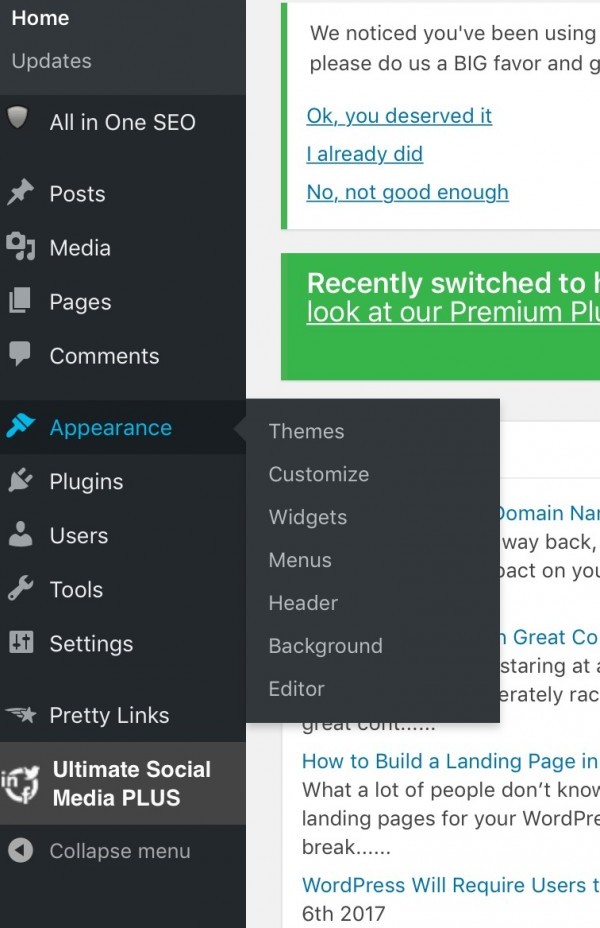
-
Click on widgets
-
Move a text bar to where you want your ad to appear in your sidebar. To do this just put your finger on text bar and drag to the position you want it on the right hand side.
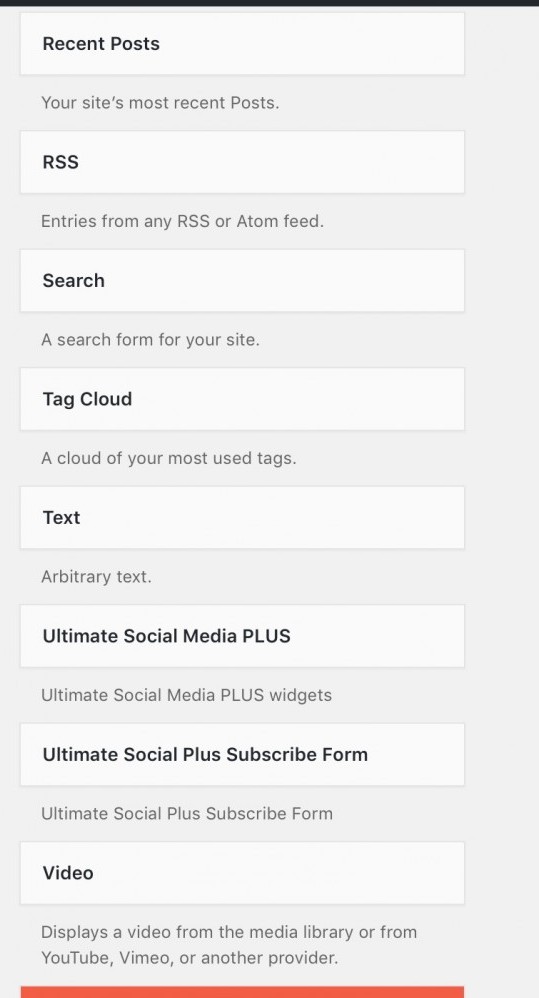
-
Click on text. When you open new text bar you will be on visual view which will be empty. Change to text.
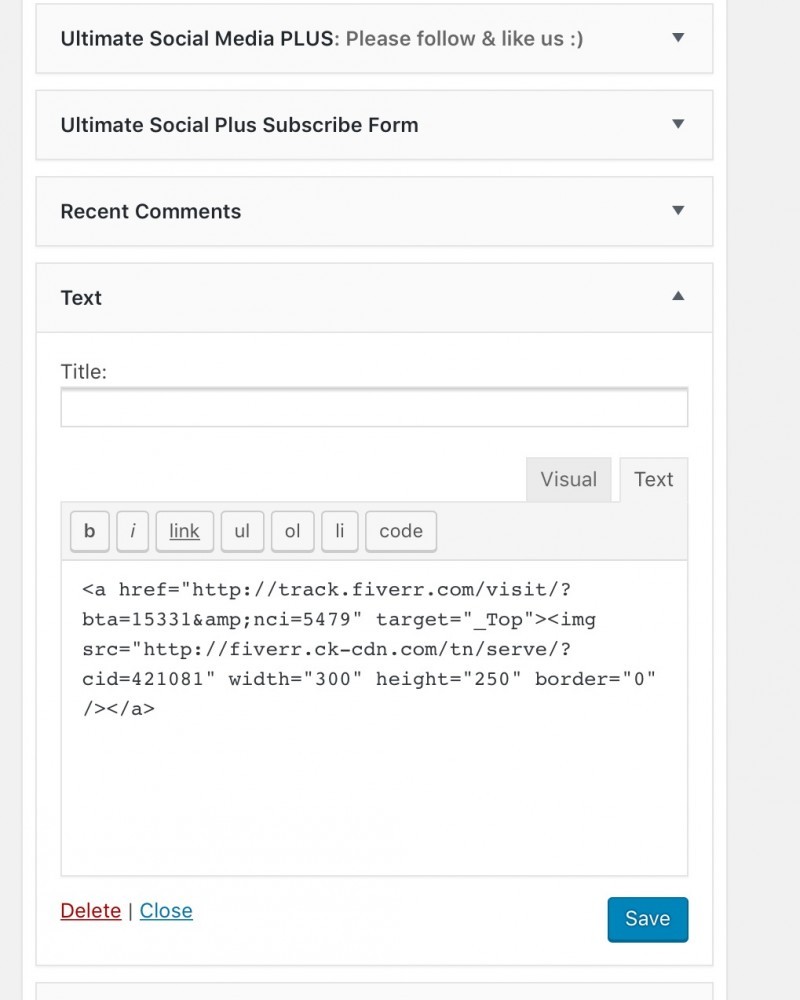
-
Paste. The above image shows the pasted link in text. The image below shows what it looks like when you click on visual.
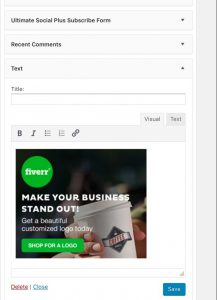
-
Save
Now you will see the ad on all your posts when you view your site.
How to add an Affiliate link to post
If you are adding an Affiliate link to a post then your post should be relevant to that link. A review of the product you are linking to is probably the best example.
You do not want a random link placed in the post either. It should make sense and you should be giving them a call to action to make them want to click on that link. For example:
1. ” If you want to find out more click on the image below”
or 2. “Click here for more information”
The first example will mean you have a link with an image like the one below.
-
Copy link
-
Go to text in your post. You can see that my post has lots of code in it when you are in text rather than visual.I have Already pasted my link in the image below.
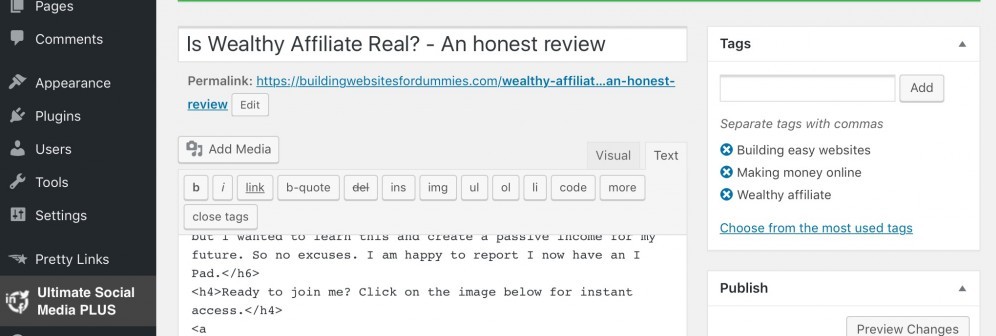

-
Paste link
-
When you go back to visual to continue writing you will either see the actual image or a box with an arrow. Some links do not show in editor but when you see your published post it will be there. You can see one from my site in the image below.

In the second example you will be adding the link to text.
-
Copy link
-
Write the text
-
Highlight text
-
Click link icon on the tool bar
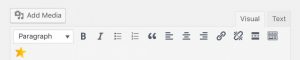
-
Scroll back to highlighted text and a link box will appear
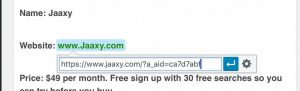
-
Paste link
-
Click on wheel
-
Click open link in a new tab
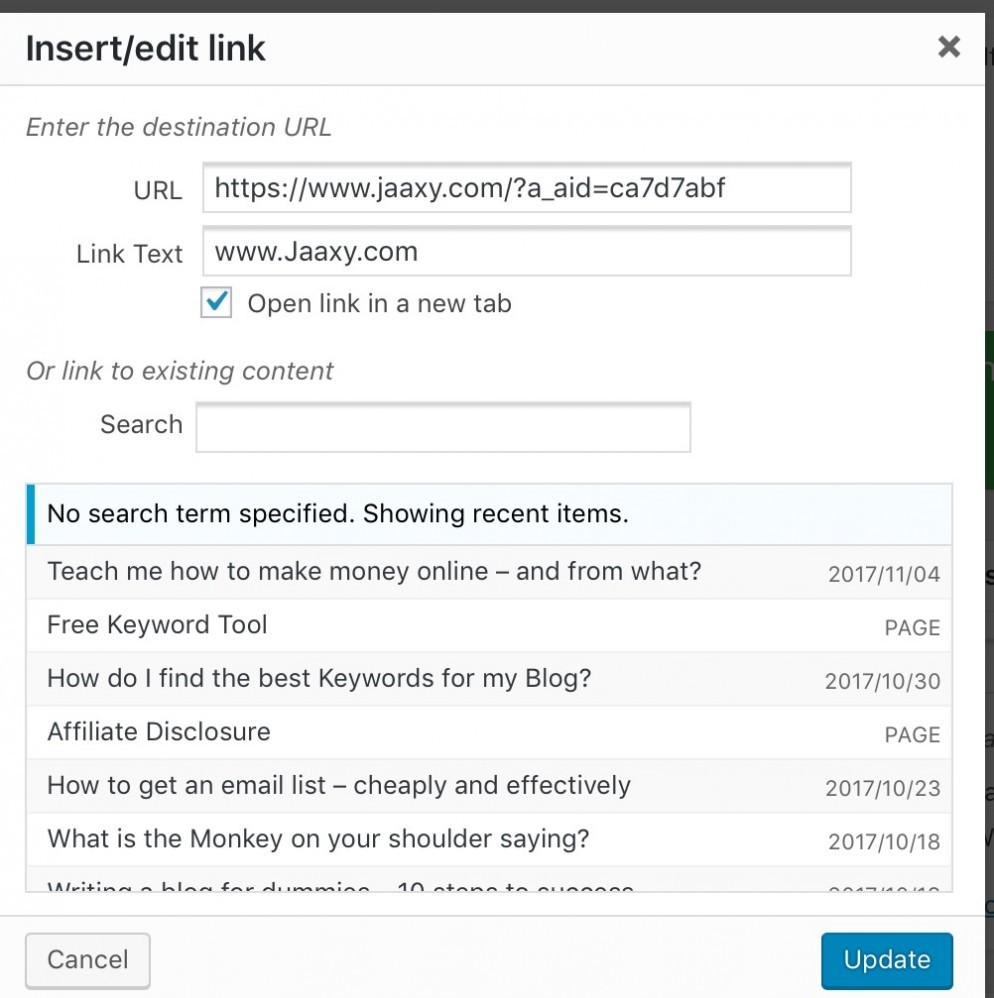
-
Update
The link will now be attached to the words and if clicked it will take people to the product or page for purchasing or signing up for a product.
I hope this simple step by step process has helped you to easily add Affiliate links to your WordPress blog or website. Here’s A video I made to help you out further.
If you have any questions please comment in the section below and I will get back to you as soon as I can. And if you have found this post useful please give it a share on your favourite social media platform.
If you would like know where I learnt this process and hundreds of other things related to websites and blogs please read my Review of Wealthy Affiliate by clicking here.
With Grace and Gratitude
Karen
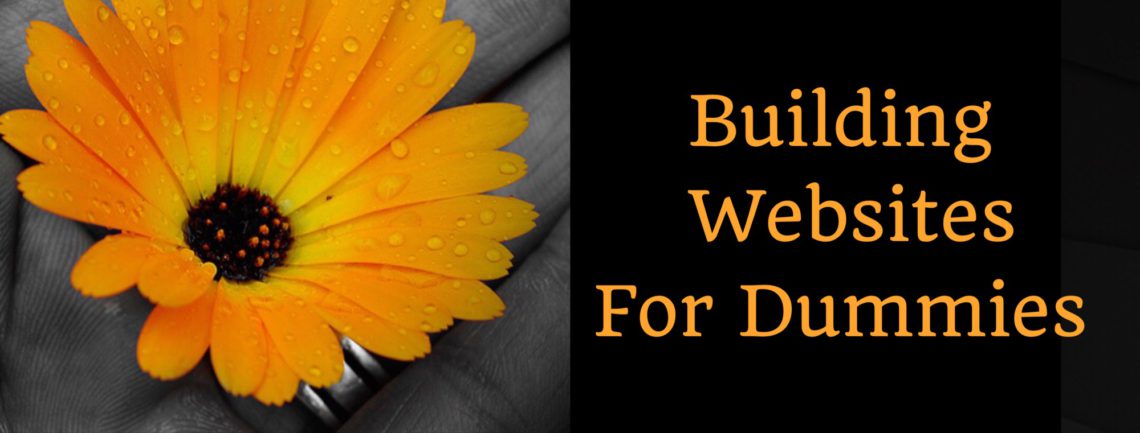
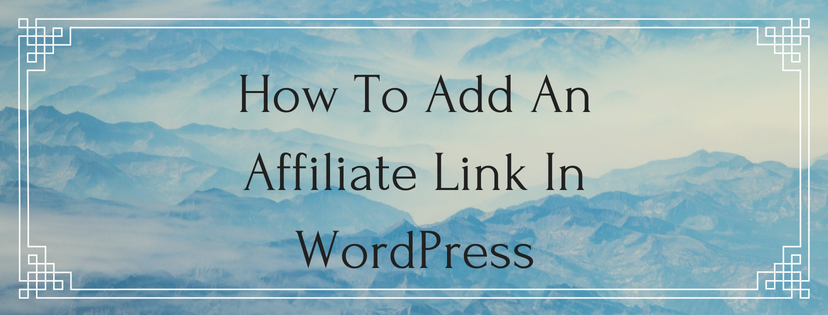
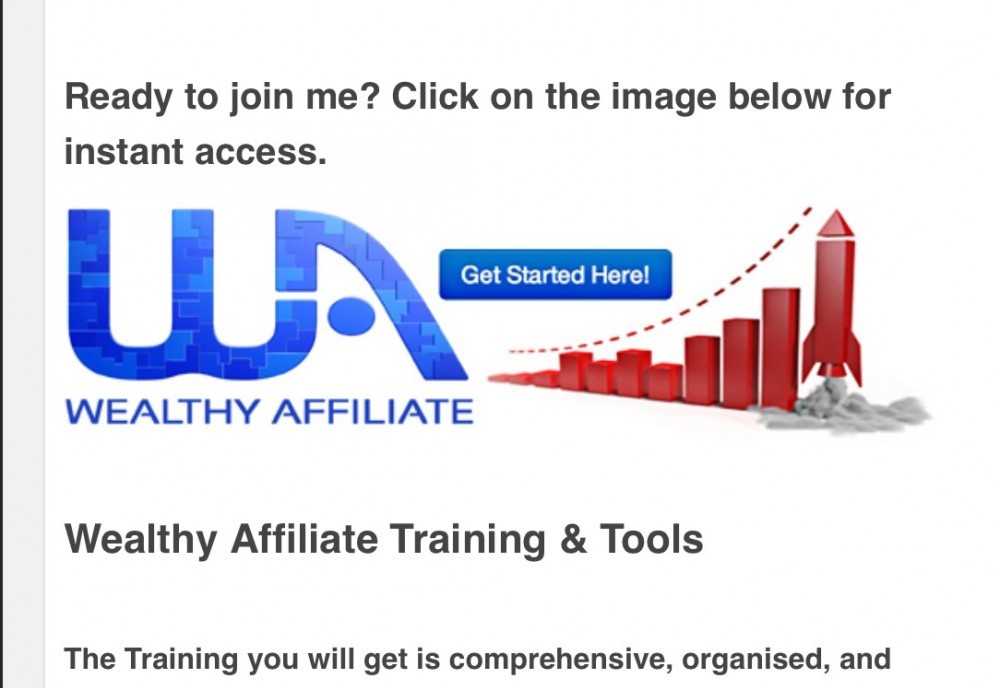
Don
atKaren, great post!! I am looking to start up a website and this is very informative and detailed. Karen, as I look around your site, I find a lot of value for a beginner like me. I am going to bookmark this site and will be dropping by. Looking forward to learning more new things about creating a website for this newbie!
Don
Karen Noone
atHi Don and thanks for dropping by my site.
I am pleased you have found it useful. The site is intended for people who want to know about websites but don’t want to be baffled by all the jargon that you usually get. You can subscribe to get my new posts first.
With Grace and Gratitude
Karen
Norman richards
atGreat post with tons of awesome information that is really informative and a great help.
Karen Noone
atHi Norman and thanks for reading.
Glad I could be of help. It is frustrating not being able to find straight answers to our questions and my site aims to uncomplicate all things websites. You might want to look at my review of Wealthy Affiliate where I find the simple answers I need.
With Grace and Gratitude
Karen